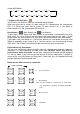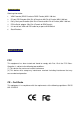User`s manual
16 port KVM Switch
1 2 3 4 5 6 7 8
16 15 14 13 12 11 10 9
7-Segment LED Indication :
You can press the button in order like mentioned-above diagram.
When you select one of sixteen PCs ports and this PC is powered on, the selected port
LED is lit. When you select one of sixteen PC ports and this PC is shut down or
disconnected a PC, the selected port LED will flash.
Reset Button ( (Bank Select) and (Port Select) ):
To press both “select” button and “bank” button of master bank simultaneously can reset
KVM switch. This reset action will not only return KVM switch back to initial state --- Check
the password, but also re-check all of slave banks which connected to mast KVM Switch.
If you add a new KVM Switch as a slave bank, please use reset button of master KVM
Switch to automatic assign a new ID to it. You can view this new slave bank go through
OSD menu. The PC ports of KVM Switch does not be reset by reset command.
Keyboard Hot Key Commands:
You can also conveniently command KVM switch by switching ports through simple key
sequences. To send commands to KVM switch, the “SCROLL LOCK” key must be
pressed twice within 2 seconds. You will hear a beep for confirmation and the keyboard
is in hot key mode. If you have not pressed any key in hot key mode within 2 seconds (It
means to key in any key follows up “Scroll Lock” “Scroll Lock” key ), the keyboard will back
to under Operation System control state.
Below are the different hot key commands:
within 2 seconds
+ + = Previous Channel
+ + = Next Channel
(Note: You also could press “up arrow key” or “down arrow
key” longer time to speed up selecting the destination
port)
+ + = Previous Bank
+ + = Next Bank
Scroll
Lock
Scroll
Lock
↑
Scroll
Lock
Scroll
Lock
↓
Scroll
Lock
Scroll
Lock
Scroll
Lock
Scroll
Lock
Page
Up
Page
Down