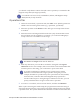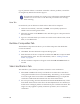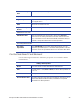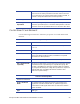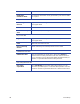Installation manual
90 Card Setup
type of problem. If there is a machine Controller software problem, it should be
investigated by Datacard customer support.
If an internal crosscheck error occurs (error code 10370), contact Datacard
customer service to receive a code that will prevent the error message
from recurring.
Data Tab
From this tab you can define two fields whose data will be compared.
1. Und
er the Crosscheck | Data tab, click Add. A new (blank) operation is
added to the list with a generic name.
2. Se
lect the operation in the Name text box and then type in a unique name for
the crosscheck.
3. T
ype in or select the fields you wish to use. Fields can be a literal value, a data
field, or a feedback field.
Runtime Composites Tab
The Runtime Composites tab allows you to define composite data fields that
execute at runtime.
1. Cl
ick New. The New Runtime Composite dialog opens.
2. Enter the name of the new composite and then click OK. The Composite Field
Properties dialog opens. For more information, refer to "Adding Constant
Fields" on page 70.
3. The new runtime composite will
appear in the list. Edit and Delete fields as
needed.
Vision Verification Tab
This tab allows you to define parameters related to Vision Verification.
1. Select True or False in
the Verify Card Stock list to enable the Controller to
verify pattern matches from a Card Stock Setup. Alternately, you can click the
icon to the right of the list and then select Data Field. Doing so will pull the
verification enablement information from the selected Data Field.
2. F
or color processing, enter the minimum and maximum RGB intensity values
for both the front and rear. This allows for the adjustment of color intensity to
enable easier reading of patterns or characters by the verification module. The
ranges are only applied to quality assurance operations, not to card stock
verification.