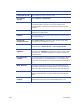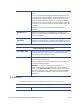Installation manual
102 Card Setup
Advanced Tab Properties
Foreground Opacity Use the slider to set the opacity value
Background
Opacity
Select Opaque or Transparent
Rotation The value (in degrees) that the Image Element should rotate
counterclockwise. Click the icon to select Data Field,
Feedback Field, or Runtime Composite information for this
operation.
Orientation The value (in degrees) that the face of the image element
appears on a vertical axis.
Negative If set to True the output of the image will be a reverse image.
The default is False.
Foreground/
Background Color
Click Choose Color to open the color chooser application
that allows you to define the color(s).
Image Border Sets the parameters for an image boarder. Click Modify then
optionally select Round, Square, or DCC Image Header.
Hue/Saturation,
Brightness
The values to fine-tune the appearance of color elements in
the image. Click Modify then select the color to modify. Enter
values for Hue, Saturation or Brightness. Range is -100 to 100
and default is 0.
Blur/Sharpening,
Contrast
The values to fine-tune the appearance of the image. These
values are based on personal preference and initial image
quality. The values range from -100% to 100% and the default
is 0.
White Threshold This feature provides the ability to set a threshold where all
near-white values within an image will be converted to pure
white. The value ranges from 0 to 255 and the default is 255.
Dithering Select a dithering method or none. The options are None,
Ordered, Floyd_Steinberg, Jarvis, and Stucki. The default is
None.
Whitespace
Clipping
Select to allow the clipping of any whitespace around the
image if the image is to exceed the edges of the card.