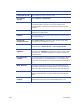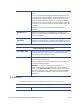Installation manual
Maxsys and MX Series Software Administrator’s Guide 103
Text Element
Use the following information to define the properties of a Text Element.
Scale Select the check box, and then click Modify to scale the
image.
You can manually insert Height and Width values based on
the physical size or percentage of the size of the image. Click
the Proportional by Width/Height check boxes to have the
image adjust proportionally based on the Height or Width
value you enter. Click one of the shortcut buttons to fill in the
percentage values for the width and height based on the dpi
conversion.
Click the icon to select Data Field information for this
operation.
Element Group Element Groups allow you to split graphic/text/Barcode
element operations between multiple devices. This is done to
improve throughput.
Preceding
Operations
Click Add/Modify to open the dialog from which you can
select the operation(s) to occur before this operation. Use the
arrows to move the operations from one column to the other.
Vision Verification Tab Properties
Use Printing Offset Select the Card Stock Setup to use the printing offset defined
there. This will ensure that images are centered within the
area as defined in the pattern match.
Quality Check Enter the Pass Threshold value for the Card Stock Setup used
for the Printing Offset above.
Choose the Element Filter value from the list or click the icon
to use Data Field information.
Intensity (default) the color image is converted to a
grayscale image and vision verification is done with that
image. When Red/Green/Blue are selected, the camera will
filter for the selected color channel from the RGB color space
and covert the filtered image to grayscale for use in vision
verification.
Settings Tab Properties
Name The name of the Text Element