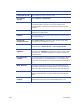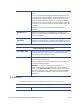Installation manual
108 Card Setup
Scale Select the check box, and then click Modify to scale the
image.
You can manually insert Height and Width values based on
the physical size or percentage of the size of the barcode.
Click the Proportional by Width/Height check boxes to have
the image adjust proportionally based on the Height or Width
value you enter.
Click the icon to select Data Field information for this
operation.
Element Group Element Groups allow you to split graphic/text/Barcode
element operations between multiple devices. This is done to
improve throughput.
Preceding
Operations
Click Add/Modify to open the dialog from which you can
select the operation(s) to occur before this operation. Use the
arrows to move the operations from one column to the other.
Vision Verification Tab Properties
Use Printing Offset Select the Card Stock Setup to use the printing offset defined
therein. This will ensure that images are centered within the
area as defined in the pattern match.
Overrides Tab Properties
Check Digit (Optional) A check digit that the reader can use to verify that
the Barcode is valid
Bar Height The height of the Barcode
Narrow Bar Width The width of the narrow bars (in pixels)
Narrow To Wide
Ratio
The size ratio of the narrow bars to the wide bars (between
2:1 to 3:1)
Quiet Zone Allows whitespace to be added around the Barcode
(generally on busy backgrounds) to help prevent read errors.
Human Readable
Text
Check box to override. Adds a line of numerical characters
beneath the Barcode. Click Fonts to select the font style to
use.