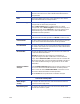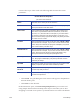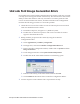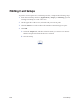Installation manual
124 Card Setup
narrower the scope of the search. The following table describes the search
parameters.
• Click Search. Any jobs fitting the search criteria will appear in the Job list in
the Data Source pane.
• Click Clear to clear all fields.
In the Data Source pane, select Data Setup Sample Data to preview the card
using sample data from the Data Setup. This may be used when you are first
designing a card and do not yet have a job with which to test. This is the default
Preview Data Tab Properties
Job Search Parameters
Name Enter the name of the job in the text box
Status Select the status from the list. The program will display only
those jobs with the selected status.
Total Cards Total cards in the job. Enter a number in the text box and
then select a quantitative indicator (less than, more than,
equal to, etc.) from the list. For example, if you enter 500 in
the text box and select the greater-than-or-equal-to (>=)
sign from the list, the program will display only those jobs that
have 500 or more cards.
Created Enter a number in the text box and then select Hours or Days
from the list. For example, if you enter "5" in the text box and
select "Days" from the list, the program will display only those
jobs created in the past five days.
Last Worked On Enter a number in the text box and then select Hours or Days
from the list. For example, if you enter "8" in the text box and
select "Hours" from the list, the program will display only
those jobs worked on during the past eight hours.
Job Setup Select Browse, and then select a Job Setup from the dialog
box. The program will display only those jobs that use the
selected Job Setup.
Input File Enter the Input File name into the text box. The program will
display only those jobs that use the listed Input File.
Has Rejected
Products
If option selected, the program will display only jobs that
contain rejected products.
Has Held Products If option selected, the program will display only jobs that
contain held products.