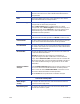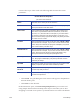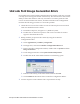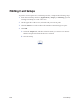Installation manual
Maxsys and MX Series Software Administrator’s Guide 127
Unicode Font Image Generation Errors
If a font has been created with non-standard unicode content, cards may not print
correctly (boxes will appear instead of characters). The software does not have the
ability to detect this situation. The only resolution is to test the printout of the
card or use the Print Preview feature, and then add fonts to the Configuration.
Perform the following procedure to correct this problem.
1. C
heck the font version date. Older versions of fonts may have been created
with non standard unicode content.
A. In Wind
ows Explorer, navigate to C:\Windows\Fonts.
B. Double-cli
ck on the font in question. The version and date of creation
appear in the information area.
2. Remap w
ith the proper unicode content by using the Controller
Configuration Editor.
A. Select App
lications | Utilities | Diagnostics.
B. In
Diagnostics, select the Controller Configuration Editor tab.
C. In the
Controller Configuration Editor, double-click on System and then
Image Generation.
D. Und
er Image Generation select Symbol Font Family Names.
E. Double-click in the Value field. The Enter a Value dialog opens.
F. Enter the font name(s) in the Value field and then click OK.
G. Cl
ick Commit at the bottom of the Controller Configuration Editor.
3. Te
st the output to ensure that the font is represented correctly.