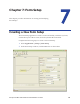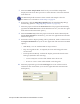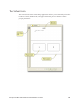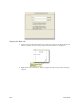Installation manual
132 Form Setup
When the fold type is not a data field, the checkbox for using default
fold locations is disabled. When the fold type is a data field, the
checkbox for using default fold locations is enabled. If this checkbox is
checked, the fields for typing in custom fold locations become disabled.
If the checkbox is unchecked, the custom fold locations fields will be
enabled. This option is for those who may wish to use non-default fold
locations and are only switching between fold types with the same
number of folds and want to use the same non-default fold locations for
all fold types.
11. Select the location of the fold (or folds, depending on the fold type selected)
by entering the value in the fields. Alternately, you can use the spin controls
to set the value(s).
Notes:
If the value you select is outside the acceptable range, the figure in the
box will be reset to the old value.
You can also control the fold location from the virtual form.
12. If you are using
an MXi and need to configure MXi jobs, refer to “Configuring
MXi in Form Setup” on page 142.
13. C
omplete the setup of the virtual form (refer to the next section).
If you are using nested forms, select 2 from the Number of Forms list and
then repeat steps 3 through 12 on Form 2. (An additional Barcode reader,
mounted in the Card Affixer module, is required for this feature.)
14. Click the Save icon in the toolbar when finished.