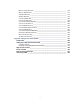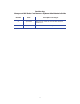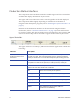Installation manual
4 About the Software
Production Station Interface
The components of the Production interface include upper and lower status bars
and tabs that display information on Job screens.
The upper and lower status bars can be viewed
regardless of the tab displayed.
The components differ slightly depending on whether the workstation is
integrated with the Syntera program (refer to “Enabling the Syntera Interface” on
page 5).
Elements of the Production interface can be customized using Production
Preferences (refer to “Production Preferences” on page 19). Fonts and font sizes
for tool bars, tables, and other elements can be customized for each operator. FIR
data views and tooltips can be activated to appear at the bottom of Job screens.
Upper Status Bar
The upper status bar on a Maxsys/MX Series Production application contains the
following:
Indicator Description
Load (and Cancel)
buttons and the load
status bar
The Load button loads a job into the database. One job can be
loaded at a time. The Load status bar gives a visual percentage
of the job loaded. A Cancel button stops the job loading process.
Production status bar The Production status bar gives a visual percentage of job
completion as well as the speed (in cards-per-hour) of the job.
Machine state status The Machine state monitor provides the current state of the
system. The machine states are as follows:
Idle There is no activity in the system.
Pausing Production is in the process of pausing.
Paused Production has paused.
Stopping Production is in the process of being stopped.
Busy The system is in the production process.
Offline The system has been taken offline or
production is initializing.