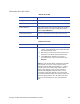Installation manual
170 Stocks
Maxsys 3.1 system to a Maxsys 3.1 and above system. However, it is not
acceptable to copy Maxsys 3.1+ stock files to a pre-Maxsys 3.1 system.
• S
cenario #3 - You have different releases of Maxsys, and some (or all) of these
systems are configured to use stock objects from a common location (i.e. a
network drive, one of the Maxsys systems, etc.). This is acceptable as long as
you use a pre-Maxsys 3.1 system to create new or edit existing stock files. In
this scenario, a Maxsys 3.1+ system cannot be used to create new or edit
existing stock files.
One way to prevent individuals from using Maxsys to edit/create stock
objects is to enable Maxsys Security Configuration (refer to
“About
Security Configuration” on page 203) and then disable the Stock
Management option fo
r selected users. This will prevent these users from
gaining access to the Stock Management system.
• S
cenario #4 - You have different releases of Maxsys, and some (or all) of these
systems are configured to use stock objects from a common location (i.e. a
network drive, one of the Maxsys systems, etc.) and you want to create stock
objects using a Maxsys 3.1+ system. You will need to have one location (i.e.
drive or directory) for stock files used for pre-Maxsys 3.1 systems and a
different location for stock files used for Maxsys 3.1 and above.
Units of Measure
One of the reasons that Maxsys 3.1 and above stock files are incompatible with
pre-Maxsys 3.1 stock files is because Maxsys 3.1+ stores “length” values to disk
using “thousandths of an inch” as the unit of measure. Releases prior to Maxsys
3.1 stored length values to disk using “meters” as the unit of measure. For
example, pre-Maxsys 3.1 stored 1" to disk as “0.0254” using meters as the unit of
measure. Maxsys 3.1 and above stores 1" to disk as “1000.0” using thousandths of
an inch as the unit of measure.
Viewing Existing Stock Descriptions
The Stock Management application stores stock descriptions. The stock
information is used by Production to identify the bill of materials for a particular
product.
From the main Stock Management window, you can choose to view a particular
stock type (topp
ing foil, label, card, etc.) or to view all available stock.
1. Select Applications |
Stocks | Stock Management from the menu. The Stock
Management window (which lists all inventory in the system) opens. The
stock types are listed in the left-hand column.