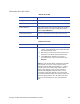Installation manual
Maxsys and MX Series Software Administrator’s Guide 171
2. From the Stock Types list, select a particular stock to view or select All Stocks.
3. To view
the details of a particular stock item, select the item in the list and
then click Open on the toolbar.
Adding Stock Descriptions
Complete the following steps to add a stock description.
When adding new graphics ribbon or topping foil, you must have an
identical item described in Diagnostics.
1. Select Applications | Stocks | Stock Management from the menu bar. The
Stock Management window (which lists all inventory in the system) opens.
2. Se
lect the type of stock you want to add from the Stock Types list (“All
Stocks” cannot be selected).
3. Cl
ick New on the toolbar. The stock definition dialog for that stock type
opens.