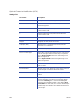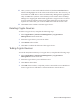Installation manual
Maxsys and MX Series Software Administrator’s Guide 179
3. Drag the Pattern Match/Optical Character Verification (OCV) elements to the
virtual card.
4. Define the stock properties as described in the next section.
5. Click Save on the toolbar.
Defining Card Stocks
The stock description details are described in the following tables. Click on the
virtual card to show these parameters.
Parameter Description
General Tab
Description A description of the Card stock
Thickness Thickness (in thousandths of an inch) of the card
Material The material from which the cards are made. Click
Edit to add or edit material descriptions.
Pick Profile Certain card types (SIM, Chip Contact, etc.) may
require special picking. Click Edit to add or edit
pick profile descriptions.
De-bow Distance The distance the card needs to be pushed to
return to a flat state after being processed by
the overlay module.
Transparent Select the check box if this description is for a
transparent card.
MC2 Select the check box if this description is for an
MC2 card.
Titanium MasterCard The Titanium MasterCard cards have a different
shape than typical credit cards (rounded sides).
Select the check box if this description is for a
MasterCard Titanium card. This setting allows the
modules (Magstripe, etc.) to compensate for the
unique card shape.
Mini-Card Select the check box if this description is for a mini-
card. In addition, define the location where the
split is located on the card (i.e. distance of the split
from the leading edge of the card.
Front/Rear Background The image that will be printed on the card. Click
Import to select the image file.