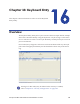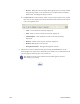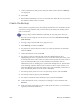Installation manual
Maxsys and MX Series Software Administrator’s Guide 215
Chapter 17: Back Up and
Restore
This chapter contains information on backing up and restoring a
Maxsys/MX Series system.
Backing Up and Restoring the System
After the controller software is installed, prepare a backup of the hard drive(s) so
that recovery is possible. Then if the software is changed, more software is added,
or setups on the drive are modified, the hard disk(s) should be backed up again.
New systems ship with a CD containing Acronis software to perform the backup.
Before beginning a backup, make sure the system is as clean as possible. Purge
any event logs or trace files to lower the size of the image and decrease the time
needed to backup and restore. If data is present that is not needed by you or the
customer, drop the database tables as described below. For security reasons do
not make a backup of the system with customer data loaded, unless requested to
do so by the customer.
Dropping Unnecessary Database Tables
Delete unnecessary tables before a backup (or if the Controller database gets
corrupted and will not allow the user interface to start up). Use the following
procedure to drop the database tables.
1. Navigate to Programs | IBM DB2 | DB2COPY1 | General Administration
Tools | Control Center.
2. If a Control Center View dialog box is displayed, select Advanced option and
click OK.
3. From the left pane select All Databases | Maxsys | Tables.
4. On the upper right pane select Schema, which will sort the database tables
list.
5. Select the tables with Schema Maxsys; you can use the shift key to select a
range in the list.
6. Right-click and select Drop.