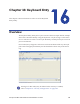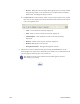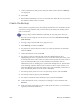Installation manual
Maxsys and MX Series Software Administrator’s Guide 217
Once the backup is completed, remove the Acronis boot CD from the C
D drive,
close the Acronis software (which will cause the system to reboot, and remove the
USB external drive (or proceed to validation).
Validating the Backup Image
1. Select the large external USB backup drive to find the image files just created.
2. Sel
ect the first file of the image, and click Next.
3. Verify t
hat everything is correct, and select Proceed.
4. At the Archive was successfully checked information window, select OK.
5. Once the validati
on of the backup image files is completed, remove the
Acronis boot CD from the drive, close the Acronis software (which will cause
the PC to reboot), and remove the USB external drive.
Restoring the System
If the backup image was from a clean system, the restore should take 15 to 20
minutes. If the image contains data, it could take several hours.
If using a large external USB drive (500 GB), do not plug in the drive yet.
1. Boot the system using the Acronis boot CD.
2. Select Acronis True
Image (Full Version).
3. If
using a large external USB drive, plug it in now.
4. For
restoring the backup image files, select Recovery and click Next.
5. From drives listed on the left side, expand the drive where your files reside.
6. Sel
ect the image file for the machine and hard disk drive that you are
restoring. Click Next.
7. F
or restoration type, select Restore disks or partitions and click Next.
8. F
or partition or disk restore, select the Disk 1 box to include both the NTFS
(Drive C) and the MBR and Track 0 info. Click Next.
9. F
or the restored hard drive location, select the drive that you want to restore
to, and click Next.
10. F
or non-empty destination HDD, click Yes, Delete existing partition and
click Next.
11. F
or next selection, respond appropriately for whether you have another
partition or disk drive to restore. Click Next.