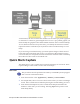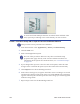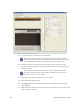Installation manual
236 Vision Verification Module
Whether you use a graphic element or a text element for verification, you will
need to specify verification details in your Card Stock Setup or Card Setup.
Verifying Card Stock
You can use text elements or graphic elements that are pre-printed on cards to
verify that the correct card stock will be personalized.
Card Stock with a Graphic Element or Static Text
This procedure can be performed at a Simulator.
1. Create
a Card Stock Setup with a Pattern Match Element (see “Procedure” on
page 230) or a Card Stock Setup with an Optical Ch
aracter Recognition
element (see “Create a Card Stock Setup with an Optical Character
Verification Element” on page 232).
2. C
reate a Card Setup:
A. F
rom the menu bar select Applications | Setups | Card Setup.
B. On the toolbar click Open and then, from the Open dialog box, select an
appropriate Card Setup.
C. O
n the Card Properties Settings tab, for the Stock Name, select the Card
Stock Setup you created in step 1.
D. O
n the Card Properties Vision Verification tab, click the icon to the right
of Verify Card Stock, select Value, and then select True from the list.
E. Save the Card
Setup.
3. C
reate a Job Setup:
A. F
rom the menu bar select Applications | Setups | Job Setup.
B. Select New.
C. Cl
ick Browse next to the Card Setup box, select the Card Setup you
created in step 2, and click Choose. The associated Data Setup appears in
the Data Setup box.
D. Cl
ick Browse next to the Production Options Setup box, select an
appropriate Production Options Setup, and click Choose.
E. Save the Job Setup.
In Production, select the Job Setup you creat
ed in step 3 when producing cards.