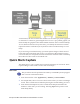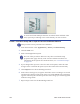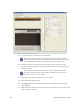Installation manual
Maxsys and MX Series Software Administrator’s Guide 237
Card Stock with a Card Setup that has a Dynamic OCV Element
This procedure can be performed at a Simulator.
A Dynamic OCV is defined on the Card Stock, and
the parameters can be
modified via data, so that you don’t have to define multiple card stock setups.
Dynamic OCV only works if the field being checked is in the same place on each
card.
1. F
rom the menu bar select Applications | Setups | Card Setup.
2. O
n the toolbar click Open and then, from the Open dialog box, select an
appropriate Card Setup and click Open.
3. O
n the Card Properties Settings tab, for the Stock Name, select the Card Stock
Setup that has front and back background images defined for it.
4. (Recommended) Enlarge t
he image by selecting a Zoom setting.
5. C
lick the Dynamic OCV Element icon in the toolbar at the right of the screen,
and then click in the card near were the variable text is printed. A box and
cross-hair appear where you clicked.
6. Use the mouse to crop the box around the text.
The box you define is the search region, that is, the area that will be
searched for the characters you specify. Defining a larger search region
can compensate for variations in the location of pre-printed text.