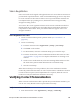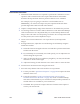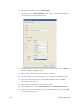Installation manual
Maxsys and MX Series Software Administrator’s Guide 239
Vision Registration
Some card stocks are designed with tight tolerances for areas that are meant to be
personalized at production time. Card stock manufacturing processes may allow
for some variation in the location of these areas. If personalization elements are
not adjusted when pre-printing moves, the finished card can appear badly
designed or badly printed.
You can use the vision registration feature of the Vision Verification module to
identify shifts in pre-printed areas and adjust the personalization elements to
compensate for those shifts. Then personalized data will appear as the card
designer intended.
Vision Registration Procedure
1. Create a Card Stock Setup with a pattern match. (See “Procedure” on
page 230.)
2. Create a Card Setup:
A. From the menu bar select Applications | Setups | Card Setup.
B. Click New on the toolbar.
C. For Stock Name, select the Card Stock Setup you created in step 1.
D. From the element list, select Text Element and then click in the card. See
“Text Element” on page 103 for complete information on creating a text
element.
E. On the Vision Verification tab, select Use Printing Offset and then select
the name of the pattern match defined in the Card Stock Setup.
F. Save the Card Setup.
When the Card Setup is used in production, the Vision Verification module
locates the pattern match element on each card; determines whether the element
is in the location expected; and if adjustments are required, shifts the X and Y
locations of each personalization element as necessary.
Verifying Correct Personalization
When a Vision Verification module is placed after personalization modules, you
can use it to verify that the card was personalized correctly.
Verify Correct Personalization
1. From the menu bar select Applications | Setups | Card Setup.