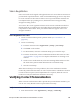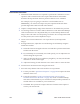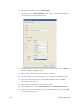Installation manual
240 Vision Verification Module
2. On the toolbar click Open and then, from the Open dialog box, select the Card
Setup to work with.
3. Se
lect the card element you want to verify.
4. I
n the Settings tab for the element, select Quality Check and then enter a Pass
Threshold value that is as high as you can without causing too many false
rejects.
5. (Optional) Repeat steps 3 and 4 for other elements.
6. Cl
ick Save.
When the Card Setup is used in Production, the
Vision Verification module
automatically checks the quality of the card elements that have Quality Check
selected.
Quality Assurance and Checking
You can use a Vision Verification module that is placed after personalization
modules to check the quality of the card personalization. Verification can be used
to check the quality of graphics text, graphics images, color images, laser text, and
laser images.
The Vision Verification module will not detect the wrong color nor will it detect
quality problems such as streaking or dropout unless they obscure enough of the
image or text to drop the Score below the Threshold. The module checks only for
contrast (outline).
You must have a font file installed in your Windows fonts directory that
corresponds to the font and style that you want to check. For example, Arial Bold
has a file called arialbd.ttf.
Verify Graphics Printing Quality
Use this procedure to verify the quality of text or graphics printed with a
Graphics, Color, or Artista VHD module.
1. F
rom the menu bar select Applications | Setups | Card Setup.
2. Cl
ick Open and then select the Card Setup to work with.
3. Select a text or image element in the left pane.
4. O
n the Vision Verification tab, select Quality Check and enter a Pass
Threshold value that is the lowest acceptable quality.
Repeat steps 3 and 4 to check the quality of additional elements.