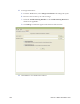Installation manual
250 Resource Editor Translation Tool
To use the Resource Editor tool, follow these steps:
When viewing a translation in the Resource Editor, the following color
coding is used:
• Pink — Missing properties (translation items that have no entry)
• Blue —
Untranslated properties (items that look the same as the default
values)
• Gree
n — Modified properties (items changed by the user) (When the
user saves the modifications, the green color is removed.)
1. Make
sure all software applications are closed.
2. In
Explorer, navigate to the C:\Maxsys\bin or C:\MX6000 (or 2000)\bin
folder.
3. L
ocate and open the DCCResourceEditor.exe file.
4. I
n the Resource Editor menu bar, select File | Open.
5. In the bin folder, select Controller.jar and click Open.
6. In
the next dialog, navigate to the appropriate properties files and click Open.
The path to the properties files reflects the Java package structure. Each
properties file opened is displayed under a tab in the Resource Editor
window.
Resource bundles whose name ends with "...Constants.properties" should
not be translated. These bundles contain constants needed for the operation
of the Maxsys/MX Series Controller software and do not affect what is
displayed on the screen.
7. Select a check box in the left pane to display a column with editable
properties. Only the available translations are listed.
The default option is English.