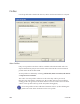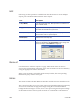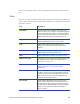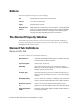Installation manual
Maxsys and MX Series Software Administrator’s Guide 265
Service for assistance if ther is a need a specially developed or modified vector
font.
View
The view can also be adjusted by using the appropriate tools in the toolbar. Most
values, such as the placement of guidelines, must be set or adjusted in the Layout
Properties window.
Tool Description
Orientation Used to rotate the orientation of the layout as
shown on the screen. Options are Default (0º), 180º
rotated, Portrait View (270º), and Reverse Portrait
View (+90º). Elements added to a rotated layout
will automatically rotate to match the layout.
Page Alternately displays the front/back side. The
feature is disabled if there is no back side.
Grid Displays/hides the grid. The grid’s x and y
distances can be set in the Layout Properties
window.
Guidelines Displays/hides the guidelines. Guidelines are
defined in the Layout Properties Form.
Ruler Displays/hides the horizontal and vertical rulers.
Bitmap View Type If this feature is set to filtered all selected filters will
be applied to the preview. See “Filter” tab on
“Filter Tab” on page 273.
Alpha Channel Displays/hides the alpha channel, if used. See
“Alpha Channel” on page 259 for more
information.
Lock Element Positions If enabled, all elements will be locked to their
positions on the page area. Elements cannot be
moved by clicking and dragging with the mouse.
They can only be moved by changing the x/y
values in the element window.
Element List Displays/hides the Element List. Objects in the
layout can be selected by selecting them in the
Element List. Double clicking an object's name in
the Element List will show its Element Property form.
Single-clicking a selected element will allow a
name change.