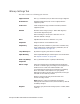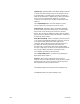Installation manual
276 ConCAD
Bitmap Image Element
File The path to the image file. If necessary, click the ellipses (...)
button to navigate to a different image.
Embedded Important: Only use this option if the element form has been
closed at least once after selecting a file (in order to load
the image into the layout). Selecting this will increase the
file size of the layout since the image will be saved inside
the layout.
Sizing Mode Depending on the size of the input image, the ConCAD
layout, and the setting of the size of an image in the layout,
the images may be resized for lasing.
Fit (isotropic/ keep
aspect ratio) into)
Resizes the image so it is no larger than both the width and
height specified. The aspect ratio is not changed.
Size exactly
(anisotropic) to
Resizes the image to the defined width and height. May
change the aspect ration of the image. It should not be
used for portraits.
Fit to Width Resizes the image to fit only the defined width and
calculates the height to maintain aspect ratio.
Fit to Height Resizes the image to fit only the defined height and
calculates the width to maintain aspect ratio.
Get Size from Image
File using DPI
embedded in file
Sizes the image using the DPI setting embedded in the
image file.
Get Size from Image
File using Output DPI
Resizes the image according to the output DPI value
specified on the element’s Image tab.
Note: This is the only sizing mode that guarantees that the
image is not resized. For every other mode the image may
be resized.
Get Size from Image
File at…DPI
Will resize the image according to the specified DPI value.
DPI values range from 0 to 4294967295.