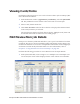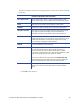Installation manual
Maxsys and MX Series Software Administrator’s Guide 41
The following table describes the dialog properties on the Front, Back, and Both
Sides tabs.
• Click OK when finished.
Front/Back/Both Sides Tabs Properties
The “Virtual Card” The representation of the card as designed using Card
Setup. Only Image, Text, and Barcode elements will display.
Zoom Select the zoom level to view greater or less detail
Rotation Rotates the card clockwise in increments of 90 degrees
Show Background Select the check box to display the background image (if
any). The background image is associated with the
selected card stock as defined in Stock Management.
Auto Refresh Select the checkbox to allow the preview image to refresh
automatically when any change occurs to the Image, Text,
or Barcode elements. A decrease in performance may
occur if many changes are being made.
Refresh Click to refresh the preview image
Product Record Use the navigation buttons to scroll through product
records. The single arrow button (>) will increment or
decrement by one, the double arrow button (>>) will
increment or decrement by 10, and the final button (>|)will
jump to the beginning or end of the record list.
Product records are used only when the Product Record
option button has been selected in the Preview Data tab.
The record will then be taken from the selected job.
Slide Show Click the forward or reverse buttons to scroll through the
product records. Click the stop button to stop the slide
show.