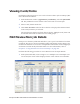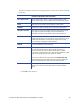Installation manual
48 Production
Holding/Removing Products from a Syntera Job
1. In the Production window (Applications | Production), select the All Jobs
tab.
2. Under the My Work tab, select the
original job that contains the product of
interest.
3. Under the Job Details tab, select
the products you want to process and click
Special.
4. I
f you are not already logged in as an administrator, the Login window
displays. Enter your Admin User Name and Password in the fields provided
and click OK.
5. Sel
ect the appropriate special processing request option(s):
• Pull - Removes the selected product(s) from the current job, but not from
the Syntera system. Products in the "Pulled" state cannot be added to a
job. You must first restore the product and reset the state to "Available"
before jobbing.
• Remove - Rem
oves the selected product(s) from the current job and
makes it available for jobbing. If you want to hold the products in your
My Work folder (making them unavailable for jobbing), select Hold. Clear
the Hold check box to return the items to the pool.
• E
xpedite - Splits off records from a job as a new job. If you select this
option, select the appropriate Process and starting Process Step from the
lists and, if necessary, change the Due Date to accelerate the priority of the
job.
6. Click OK.
Deleting Jobs
For Maxsys/MX Series production jobs, perform the following steps to delete a
job permanently from the database.
1. In the
Production window (Applications | Production), select the All Jobs
tab.
2. Se
lect a job or jobs from the list, and then click Delete Job on the upper bar to
remove the job(s) permanently from the database.
You cannot select non-consecutive multiple jobs (using Ctrl+Click).
When a job is deleted, so is the Audit Report backup.
Deleting a job cannot be undone.