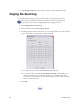Installation manual
Maxsys and MX Series Software Administrator’s Guide 59
2. F
rom the Sort Order tab, select either Ascending or Descending and then
click Apply. The list is sorted chronologically by date/time in the manner
selected.
To update the events list, click Refresh.
Exporting Events
You can export events for use in archiving or troubleshooting. Perform the
following procedure to delete the event log from the system.
1. Select Applications | Event Log.
2. F
rom the menu select Tools | Export Events. The Export dialog opens.
3. Select the appropriate options.
• Select Include Events to include al
l displayed or highlighted events in the
export file. If you want to export selected events in the list, you can run the
display filter or select individual events using Ctrl/Alt+Click.
• Select Include Trace to export a trace file. Trace files are used by Datacard
for diagnostic purposes.
When the Include Trace file is selected, the Include Personalization Data
opti
on is enabled. This option is a potential data security risk and should
be used with caution as it would enable data from the production run
including account numbers, card holder names, addresses, etc. to be
included in the extracted trace file.
• Select Zip Results to
compress the file(s) into one “.zip” file.
4. Sel
ect the destination directory. Datacard recommends using the default
directory.