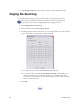Installation manual
Maxsys and MX6000 Software Administrator’s Guide 63
8. Se
lect a Smart Card Operation, Lookup Field, and Match Data Field from
their respective lists.
9. Cl
ick the Save icon on the toolbar to save the new Job Setup.
The Selection Criteria Tab
The Selection Criteria tab allows you to select whether selection criteria are used.
The new Job Setup will be used when specific criteria are met.
To enable the system to automatically select a Job Setup based on selection
criteria when the data loads, the criteria defined must be unique to the Job
Setup. If the criteria are not unique, the system will not automatically select
the Job Setup and the system will not successfully load the Job.
To use Selection Criteria perform the following steps.
1. Select the Us
e Selection Criteria check box.
2. Select a
field from the Use this Job Setup When list.
3. Enter a user-defined value in the is like text box. If the value is case sensitive,
select the Case Sensitive check box.
For example, if you select the field ‘_DCG_FILENAME’
and enter the value
‘123ABC’ in the text box, when the system encounters the DCG file named
‘123ABC’, then the Job Setup will be used.
0
4. Click the Save icon on the toolbar.
Note: You can use wildcard values when entering text. Use “*” to include
multiple characters in the search, or use “?” to include one character (for
example *_Name).
Note: No Selection Criteria associated with the new Job Setup are saved
when you use the Save As function.