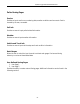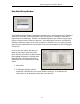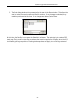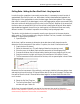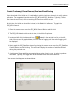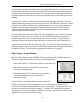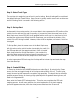Installation manual
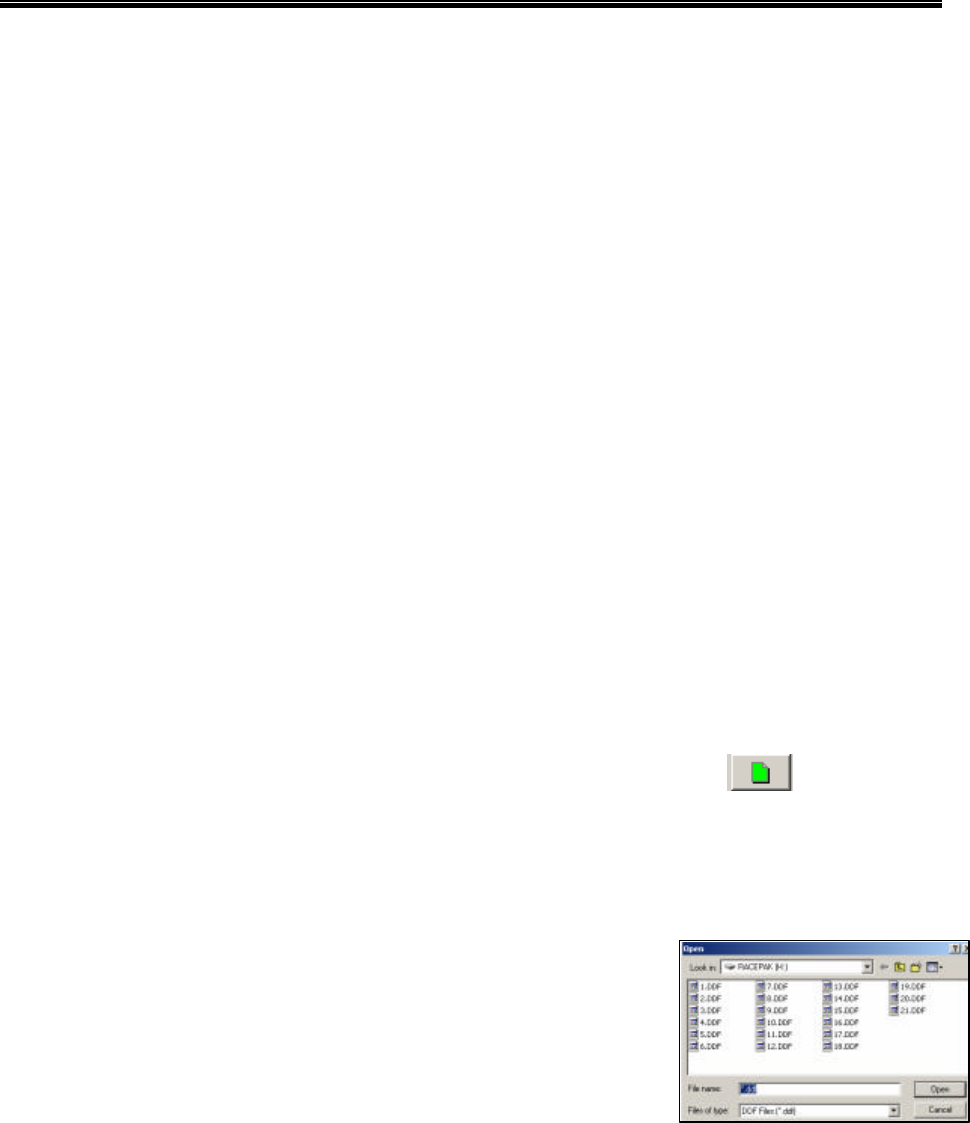
IQ3 Data Logger Dash Installation Manual
53
Making the Initial Run
Downloading Data
The IQ3 creates a new file and saves all data gathered from the start of logging (speed greater
than 25 MPH) to the end of logging (speed less than 25 MPH for 30 seconds). Each file is saved
in a .ddf format and is assigned a number based on date and time. Multiple files can be saved
to the memory card.
When a .ddf file is transferred to the DataLink II program, it is then assigned a file name based
on the track, date and run number. At that time, it becomes a Runfile. All of the lap data is
contained within the Runfile and is called a Lapfile. While it is not necessary to transfer your
data after each run, it is highly recommended, if at all possible.
Only one Run file can be transferred at a time, so you must perform the following procedure
once for each .ddf data file or recording.
1. Turn off power to the IQ3
2. Open the DataLink II program, and insert the MicroSD memory card into the card
reader.
3. Initiate the download process by selecting the New Download
icon.
4. The Select Configuration dialog window will open. Select the appropriate Configuration
file and OK.
5. The Open dialog window will open. The first time data is
downloaded you will need to select the drive letter
corresponding to the MicroSD card reader.
6. There will be one .ddf file for each recording. In this
example, there are multiple .ddf files. If multiple files are
listed, select the desired file to download and select Open.
7. The file will download and the Session dialog window will open.