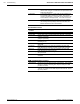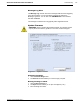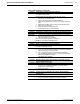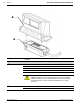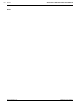Technical information
126 Troubleshooting AccuLazr™ AL5010 Product Line Manual
Troubleshooting
The following PCS (problem/cause/solution) tables are designed to assist
you in troubleshooting the more common events that may occur during
installation and operation of your AccuLazr AL5010.
PCS Troubleshooting
Problem The POLARITY LED in the wiring base is RED.
Cause(s)
Wiring from the power supply to the INPUT POWER terminal
block is incorrectly wired.
Solution(s)
IMPORTANT: DO NOT install the scan head if polarity LED is
RED.
1. Correct the polarity problem by swapping the wires at the
INPUT POWER terminal block.
2. Confirm power polarity is correct (GREEN LED).
3. Install the scan head. (See Chapter 3.)
Problem There is no laser light exiting from the AL5010 when power
is activated.
Cause(s)
Have the laser(s) been shut off?
No power is provided to the AL5010.
Solution(s)
1. Check to ensure power is properly connected.
2. Check to see if AL5010 Status LED turns ON.
3. Confirm power supply functioning.
4. Remove AL5010 scan head from wiring base.
5. Verify Power LED in wiring base is GREEN.
6. If Power LED is RED, polarity is swapped.
7. If Power LED is OFF, check wiring at the INPUT POWER
terminal block.
8. Replace the power supply if wiring was correct.
9. Reassemble AL5010 scan head to wiring base.
Problem The AL5010 is not reading bar codes.
Cause(s)
Code type is not enabled or wrong code length.
Code passes by at too large an angle (tilt, pitch, skew).
All codes have very poor print quality.
Solution(s)
1. Enable code type or correct code length.
2. Make sure laser beam is ON when code passes by.
3. Verify correct bar code parameters are enabled.
4. Enable TEST MODE. (Use the AL5010 control panel button)
5. Hold code in the scan line.
6. Verify the AL5010 is reading the code.
7. Correct any tilt, pitch, or skew problems.
8. Remedy bar code printing problems.
Accu-Sort Systems, Inc. 08-AL5010_Troubleshooting_R20.doc