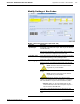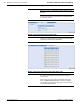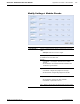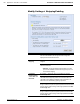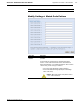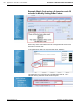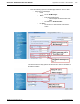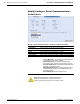Technical information
AccuLazr
™
AL5010 Product Line Manual Appendix C: AccuLazr™ User Interface 153
Modify Settings > Bar Codes
Modify > Bar Codes Descriptions (Bar Code Tab)
Selection Definition
Symbology Grid – Displays added bar codes with columns for
Symbology, Code Label, Min Length, Max Length, Min Quantity,
and Max Quantity.
Selected
Symbologies
Strip Function Characters – Select to enable. When enabled,
function characters are stripped out of the bar code.
Learn Bar Code
Click Learn and then hold the bar code in the scan line to add to
the Selected Symbology to the Symbologies listed.
Code Type – Select a code type from the drop-down list
Minimum Length – User-defined minimum bar code character
length.
NOTE: Some bar codes have a fixed character
length that may not be modified.
Maximum Length – User-defined maximum bar code character
length.
NOTE: Some bar codes have a fixed character
length that may not be modified.
Filter – User-defined bar code filter. This allows a “match
pattern” to be specified for a bar code definition. This restricts
this code definition to only bar codes that match this pattern.
• Example: Setting “9*” as a filter defines that only bar
codes that start with a nine will be accepted. Only one '*'
may be entered in the Filter field.
Code Label – User-defined name for the selected bar code.
Symbology Type
Minimum Quantity – User-defined minimum quantity for the bar
code.
A3-AL5010_User Interface_R20.doc Accu-Sort Systems, Inc.