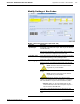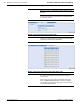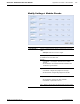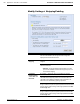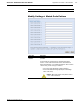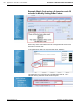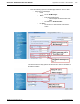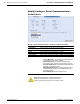Technical information
156 Appendix C: AccuLazr™ User Interface AccuLazr
™
AL5010 Product Line Manual
Modify Settings > Stripping/Padding
Selection Definition
Bar Codes
Available Bar Codes – Select a bar code from the drop-down
list. The Code Position, Min Length, and Max Length are
displayed for the selected bar code.
Transmits all – Select this option and no characters are
stripped.
Character
Stripping
Strip Selected Characters – Select this option to strip our
selected characters.
• Example: To strip the first and last character of a code
(such as for Codabar w/o start and end) specify F1,L1 for
the character stripping.
No Padding – Select this option if no padding is required.
Add Padding – Select this option to add a fixed string of
characters to the beginning and/or end of the bar code. The
character(s) to be added as padding must be entered in the
field next to the Add Padding option group button.
Padding Before bar code by repeating a character for a fixed
length – Select this option to repeat a specified character before
the bar code to create a string of the length specified in the Bar
Code Length field.
Characters
Padding Before
and/or After The
Bar Code
Padding After bar code by repeating a character for a fixed
length – Select this option to repeat a specified character after
the bar code to create a string of the length specified in the Bar
Code Length field.
Accu-Sort Systems, Inc. A3-AL5010_User Interface_R20.doc