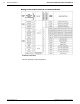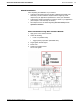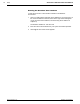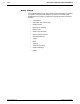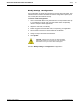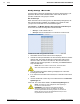Technical information
AccuLazr™ AL5010 Product Line Manual Setup 59
AccuLazr User Interface Basics
AccuLazr™ User Interface Menu Tree
The functions that you can select are displayed
in a navigation list on the left–hand side of the
AccuLazr™ User Interface. The function list is
organized much like the hierarchy of a file
system, where you can expand items that begin
with a plus sign (+) to further sub–levels until
you find a function of interest.
Sub–levels appear indented below the items
from which they are expanded. Items that are
expanded are preceded by a minus sign (–).
You can expand no further when an item
displays neither a plus or minus sign.
The AccuLazr™ User Interface menu tree
appears with no items expanded. Click the
folders to display the active window for the
setup function and/or expand the folders to
view any additional setup features.
Getting Help
AccuLazr™ User Interface provides complete online help.
To display help for a current window:
Choose Help Index from the Help drop-down menu or press the
icon at
the top of the screen. A help window appears, providing you with information
and an index of topics associated with the current application window.
Click on a topic of interest to display more detailed information.
You can use the menus or buttons in the help window to navigate to other
topics of interest, or from the File menu in the help window, you can choose
Exit to quit from Help.
05-AL5010_Setup_R20.doc Accu-Sort Systems, Inc.