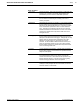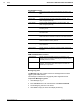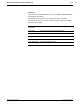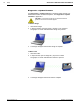Technical information
84 Setup AccuLazr™ AL5010 Product Line Manual
Diagnostics > Log Viewer
The Diagnostics > Log Viewer lets you review the performance logs saved
by the reader. The three most commonly viewed logs are available by
selecting one of the three buttons:
• Read Rate
• System Counters
• Message Log
You can also enter a log request in the Command field.
For example: DISPENET will provide Ethernet data.
The log view field remains empty until you select a button or enter a
command.
To determine which log is currently being shown in the log viewer, the log's
name is shown just below the words log view in the window.
For additional information and field descriptions, see Diagnostics > Log
Viewer in Appendix C.
To use commands to view a log:
1. Enter a command in the Log Viewer Command field without using
spaces (i.e., DISPCOUNTERS, DISPMSGLOG, etc.)
2. Click Send Command.
3. Log Viewer displays the most current information for the log you
requested.
4. Click Clear to empty the Log Viewer. 0.
Read Rate Log View
Use the Read Rate Log View to see a summary of the reader’s overall
performance.
To open the Read Rate Log View:
1. Click Read Rate, or
2. Enter DISPREADRATE in the command field. Click Send Command.
3. The Read Rate log is shown in the viewer.
4. Click Clear to empty the viewer and display another log. 0.
Overall Read Rate Statistics
The Read Rate Log Viewer provides information on the overall read rate.
Total Boxes Total number of triggers.
Good Boxes A good box is a box with all required codes. This counter is the
number of good boxes along with the percentage of the total
boxes that were good.
Partial Boxes
A partial box is a box were some, but not all required codes were
read. This only applies when the reader is configured to read
multiple codes each trigger.
Bad Boxes A bad box is a box where no codes were read.
Accu-Sort Systems, Inc. 05-AL5010_Setup_R20.doc