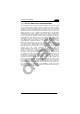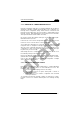User's Manual
USE AND FUNCTIONING
77
3
3.17 DAATALOGIC CONFIGURATION UTILITY
Datalogic Configuration Utility (DCU) is a Datalogic Windows-based utility tool
allowing the uploading, modifying and downloading of the configuration of a
Datalogic device. Configuration settings include Scanner, Control Panel, and
Datalogic Desktop Utility (DDU). The DCU installer is downloadable from the
Datalogic website (http://www.datalogic.com/eng/support-services/automatic-
data-capture/downloads/software-utilities-sw-2.html).
DCU functions in both direct (with an ActiveSync connection) and indirect (with
Wavelink Avalanche™) modes.
In direct mode, connect a device through ActiveSync and then click on the Get
from Device icon to receive the device’s current configuration.
Once loaded, the Configuration Tree (on the left side of the window) is used to
navigate the device’s configuration. The right side of the window is a work area
where the values of different parameters may be set for each branch of the
configuration tree. Click on the parameter group branch to open it and inspect
the parameters you wish to modify.
After altering the device’s configuration, the new configuration can be sent to
the terminal by clicking on the Send to Device icon.
Reference the Wavelink Avalanche™ documentation on the Wavelink website
(www.wavelink.com/Datalogic-device-downloads) for a description of indirect
mode for DCU, which will allow you to update the configuration of multiple
devices simultaneously over Wi-Fi.
3.18 DATALOGIC DESKTOP UTILITY
Datalogic Desktop Utility (DDU) allows administrators to configure Windows®
CE and Embedded Handheld devices to control individual user access. This
includes the ability to:
• Prevent users from changing your device OS settings.
• Use Application Selector to replace desktop with a selection of
authorized applications
• Internet Explorer access restriction, configuration and customized
recovery mechanisms.
To open DDU for the first time, tap Start > Settings > Control Panel > or Start >
programs > Device tools > and then double tap the icon for “Datalogic Desktop
Uility”.