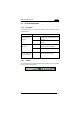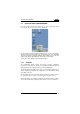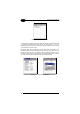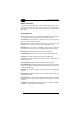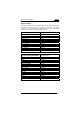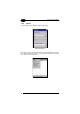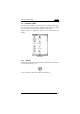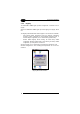User`s manual
USE AND FUNCTIONING
23
3
3.5 DATA CAPTURE CONFIGURATION
From the Taskbar, tap the "Decoding" icon to open a drop–down menu.
Decoding can also be accessed from the Control Panel.
By selecting the Info item from this drop-down menu you can access information
about the Scanner and the Software; the Configure item opens the configuration
applet (Data Capture Configuration Window), while Capture accesses the data
capture applet (Data Capture Window), which enables code reading.
The last menu item (Wedge) enables Wedge Emulation.
3.5.1 Configure
The Configuration applet contains the barcode scanning configuration
parameters in a directory tree structure. The available barcode parameters are
divided into two groups: Reader Parameters and Scan Parameters.
The Reader Parameters depend on the type of scanner module installed on the
mobile computer and allow barcode configuration (i.e. enable/disable Code 39,
check digit control, etc.).
The Scan Parameters are common to all scanner modules and allow control of
the scanning device (i.e. beeper control, LED control, laser timeout, etc.).
Each Data Capture screen window corresponds to a branch of the tree, and the
name of the current branch is displayed at the bottom of each screen window.