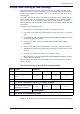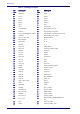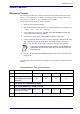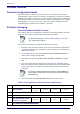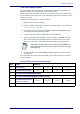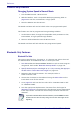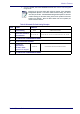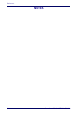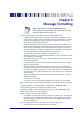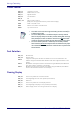User Manual
Scanning Features
Product Reference Guide
301
Multiple Labels Ordering by Code Symbology
This feature Specifies the transmission ordering by symbology type, when
Multiple Labels per Frame is enabled.Up to six symbologies can be selected.
Zeroes must be added to pad the string to 12 characters if not using all six
symbologies.
The labels are ordered first as spec
ified in the output mask. Labels present
in the volume but not specified will be transmitted as unspecified symbolo-
gies in random order as allowed by th
e reading time sequence. For each
label decoded in the volume the reader signals the standard beeper and LED
indications.
To specify the symbology order:
1. Determine the symbologies and order you want to specify.
2. Use Table 47 on page 302 to find the hex values for up to six symbolo-
gies.
3. Go to page 80 and scan the ENTER/EXIT PROGRAMMING MODE bar code
to enter Programming Mode.
4. Scan the bar code: “SELECT SYMBOLOGIES FOR
MULTIPLE LABELS
ORDERING”.
5. Scan the appropriate two alphanumeric
characters from the keypad in
Appendix D, Keypad, that represent the desired c
haracter/value in step
2 above.
6. Scan zeroes if needed to make a 12-character string.
7. When finished, scan the ENTER/EXIT PROGRAMMING MODE bar code to
exit Programming Mode.
This completes the procedure. See Table 46 for some examples of how to
set this feature.
Table 46. Multiple Labels Ordering by Code Symbology Examples
STEP ACTION EXAMPLES
1 Desired symbology
Code 39 Data Matrix Code 128 Aztec
2
Hex equivalent from
ASCII
Chart
24 0E 0C 4E
3 Scan ENTER/EXIT PROGRAMMING MODE
4 Scan SELECT SYMBOLOGIES FOR MULTIPLE L
ABELS ORDERING
5
Scan Two Characters From
Appendix D, Keypad
‘2’ and ‘4’ ‘0’ and ‘E’ ‘0’ and ‘C’ ‘4’ and ‘E’
RESULT 0x240E0C4E0000
6 Scan ENTER/EXIT PROGRAMMING MODE
Table 47 on page 302 shows the hex value associated with each symbology.