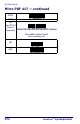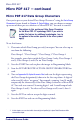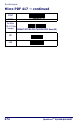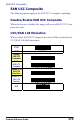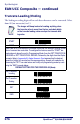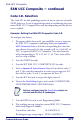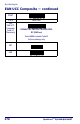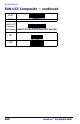Product specifications
Micro PDF 417
Product Reference Guide 273
Micro PDF 417 — continued
Micro PDF 417 Data Group Characters
Once you’ve pre-set your desired Data Group Characters
1
using the Data Group
Characters
feature found in Chapter 5, Data Editing, you can choose to output
up to two of those pre-sets whenever a Micro PDF 417 bar code is scanned.
To set this feature:
1. Determine which Data Group pre-set(s) to output. You can select up to
two from the following:
Data Group 1 * Data Group 2 * Data Group 3 * Data Group 4
For example, your choice might be Data Group 2 only; Data Groups 1
and 3; Data Groups 3 and 4; or no Data Groups.
2. Scan the START bar code to place the imager in Programming Mode.
3. Scan the SET MICRO PDF 417DATA GROUP CHARACTERS bar
code.
4. Turn to
Appendix B, Alpha-Numeric Pad and scan the digits representing
the Data Group designation(s) chosen in the first step above. A digit of
value zero (0) selects “no group.” For example, scanning 3 and 0 would
output only the character(s) set for Data Group 3 whenever a Micro PDF
417 bar code was scanned. Scanning digits 1 and 2 would output both
Data Groups 2 and 3. To select no Data Groups at all, scan 0, then 0
again.
5. Scan the SET bar code to accept the digits scanned.
6. Scan the END bar code to exit Programming Mode.
1. In that chapter, you can select which character(s) and position(s) to place Data Characters within
scanned data output.
NOTE
The options in this section set Data Group Characters
for the Micro PDF 417 symbology ONLY. If you wish to
enable this feature for additional symbologies, turn to
the options in the section specific to the other symbol-
ogy(s).