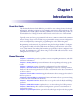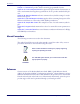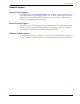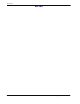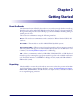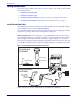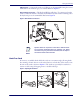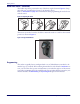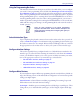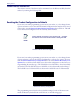User manual
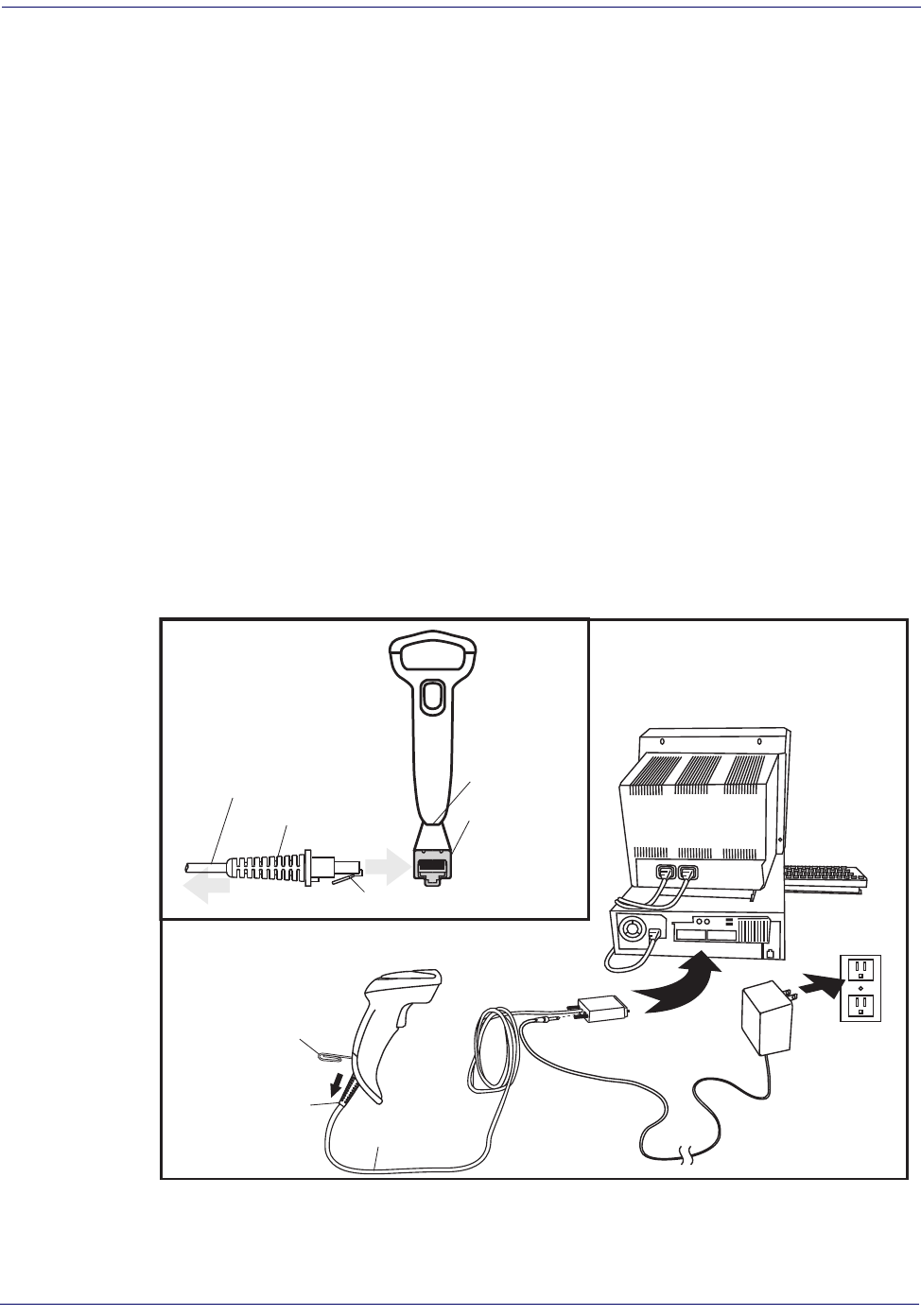
Getting Started
6 QuickScan
TM
Lite QW2100
Setting Up the Reader
Follow the steps provided in this section to connect and get your reader up and commu-
nicating with its host:
1. Install the Interface Cable
2. Select the Interface Type
3. Configure Interface Settings (only if not using factory settings for that interface)
4.
Configure Other Features (if modifications are needed from factory settings)
Install the Interface Cable
The reader kit you ordered to match your interface should provide a compatible cable for
your installation. If not, contact Technical Support.
Seat the cable assembly into the reader, aligning both the connector, aligning the cable
clip with its opening as shown in the insert portion of Figure 1.
RS-232 Serial Connection —
Turn off power to the terminal/PC and connect the reader to
the terminal/PC serial port via the RS-232 cable as shown in Figure 1. If the terminal
will not support POT (Power Off the Terminal) to supply reader power, use the ap-
proved power supply (AC Adapter). Plug the AC Adapter barrel connector into the sock-
et on the RS-232 cable connector and the AC Adapter plug into a standard power outlet.
Figure 1. Connecting the Interface Cable/RS-232 Connection
Other connection types are described below and illustrated in Figure 2.
Cable Clip (Latch)
To Host
Cable
Connecting at
the Reader
Disconnecting at
the Reader
Cable Strain Relief
Bottom of Imager
Interface Cable Port
Insert a paperclip
into this hole to
release the
cable latch
Strain Relief
Cable