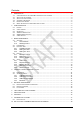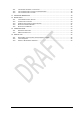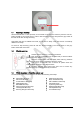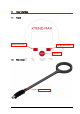User's Manual

XTend Max Reader User Manual – v. 0.2 December 2012 8
3.3 Date and Time
Date & Time Icon
The Date & Time setting allows you to adjust the date and the time, as well as the date format.
Press the left navigation button from scanner’s control panel to open the menu.
Continue to press the left navigation button until the green selection is on the Date & Time
icon, and then press the red “On” button in the center of the control panel to confirm your
selection.
You can continue to scroll using the directional navigation arrows; the blue highlight indicates
a given selection; confirm your selections by pressing the red “On” button in the center of the
control panel.
Once you are done, press the right navigation button from scanner’s control panel to exit the
Date & Time menu.
3.3.1 Available Formats
The available formats are:
Europe & Canada: Day before the month.
USA: Month before the day.
3.3.2 Setting The Date
Pressing the right navigation button will allow you to increase or decrease the value; you must press
the right button for an additional second in order to change the input method, then, once you are
done press the left navigation button and pass forward to modify the day and year using the same
procedure, once you are done press the red “On” button in the center of the control panel to save
your changes and exit this menu.
3.3.3 Setting The Time
Pressing the right navigation button will allow you to increase or decrease the time value (four digits
in total, e.g. 14:53). The system is a 24-hour clock. By pressing the left navigation button, you pass
from one digit to the other to set hours and minutes. Continue in this fashion, then once you are done
press the red “On” button in the center of the control panel to save your changes and exit this menu.
3.4 Display
Display Icon
The Display setting allows you to adjust the display. Access the Display menu as follows:
Press the left navigation button from scanner’s control panel to open the menu.
Continue to press the left navigation button until the green selection is on the Display icon,
and then press the red “On” button in the center of the control panel to confirm your
selection.
You can continue to scroll using the directional navigation arrows; the blue highlight indicates
a given selection; confirm your selections by pressing the red “On” button in the center of the
control panel.
Once you are done, press the right navigation button from scanner’s control panel to exit the
Display menu.