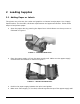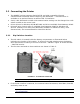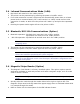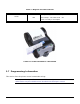User Guide Owner manual
13
3.4 Infrared Communications Mode (IrDA)
Dip Switch #1 must be in the <ON> position.
The printer can be powered up by pressing the power <On/Off> switch
If no IrDA connection is made, the printer will automatically power down to a lower
power level to conserve battery life. It will remain in a “sleep” mode until an IrDA
connection is made, at which time the printer will “wake” up and print the requested
data
Pressing the power switch again will turn the printer <OFF>.
3.5 Bluetooth/802.11b Communications (Option)
Bluetooth operation: Dip Switch #1 must be in the <OFF> position.
Dip Switch # 2 must be in the <ON> position.
802.11b operation: Dip Switch #1 and #2 must be in the <ON> position.
Note: Adjust baud rate settings to match those of the BT or 802.11b module in your
computing device
The printer can be powered up by pressing the power <On/Off> switch
Pressing the power <On/Off> switch again will turn the printer <OFF>.
Note: It is necessary for the mobile computing device you are using to discover the printer.
Refer to the instructions provided by the systems integrator.
Note: Systems Integrators: Refer to the Bluetooth manual provided with your mobile
computer and the Bluetooth section of the Developer’s Manual/802.11b Application Note
available for this printer.
3.6 Magnetic Stripe Reader (Option)
The Magnetic Card Reader is a factory-installed option. This option requires special
application software to read and process cards with a magnetic stripe, such as credit
cards or driver’s license
Note: Refer to the Figure 14 if your printer is equipped with the optional magnetic stripe
reader
Quickly swipe the card through the reader either left to right or right to left. The
magnetic stripe must be facing toward the paper supply door as indicated below while
it is passed through the reader
Refer to Table 4 for the description of the LED indicator Status.