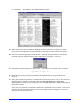Operator`s manual
114 I-Class
Follow the steps below to save a manually entered setup as a configuration file:
Step Displayed Message Action Comment
1 READY
Press the
Key.
You are entering MENU
MODE.
2
MENU MODE
SYSTEM SETTINGS
Use the
Key to
scroll to SYSTEM
SETTINGS then press it
once again to select it.
The
Key can also
be used. You are entering
SYSTEM SETTINGS.
3
SYSTEM SETTINGS
CONFIGURATION FILE
Press the
Key to
select CONFIGURATION
FILE.
You are entering the
CONFIGURATION FILE
submenu.
4
CONFIGURATION FILE
RESTORE AS CURRENT
Press the
Key to
scroll to SAVE SETTING
AS.
The
Key can also
be used.
5
CONFIGURATION FILE
SAVE SETTING AS
Press the
Key.
Press the
Key to
exit this selection.
Enter a file name using the
Key to scroll
through the characters.
The
Key can also
be used.
6
SAVE SETTING AS
:
Note: To change an accepted character, select the
delete function (solid flashing block) then
press the ENTER Key.
Use the Key to
accept the character.
Continue entering the file
name in this manner
(“SPECIAL STOCK” has
been used as an
example).
7
SAVE SETTING AS
SPECIAL :
Note: To abort the Save function, delete all entered
characters in the file name then press the
ESCAPE Key.
8
SPECIAL STOCK
SUCCESSFUL
Press the
Key
repeatedly to save the file
name and return to Ready.
Save complete. (To
restore a saved file, see
Section 4.2.5.)