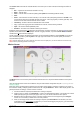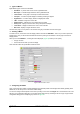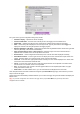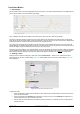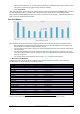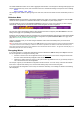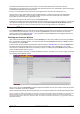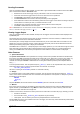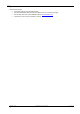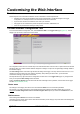Instructions
UM-0085-B09 DT80 Range User Manual Page 156
RG
The DT80's statistical functions can be used to aggregate measurements. For example, the following DT80 program will
sample a temperature every minute, then at the start of each hour calculate the average of the previous hour's readings.
RS1M
RA1H 1TK(AV,"Ave temp")
This average is then suitable for plotting using a bar chart mimic, with the time window set such that the time per bar is 1
hour.
Slideshow Mode
Slideshow mode will automatically cycle between selected mimic pages. This is useful in applications where the dEX
mimics are used to provide a non-interactive data readout, for example on a public display screen.
To enable slideshow mode, tick the Include in slideshow box at the top of each mimic page that you wish to display
automatically. Ticking this box will cause two further controls to appear, as shown in Figure 55.
Figure 50: Slideshow control
For each mimic page, set the display duration. When all pages have been configured, press Save mimics to save the
settings to the logger, then press Play to start the slideshow.
By default, when the slideshow starts the command menu on the left will disappear and full screen mode will be enabled.
This behaviour can be altered using the web interface configuration tool (select Customise dEX on the Logger home
page, see Customising the Web Interface (P160)).
Using the configuration tool you can also configure slideshow mode to start automatically when you browse to the
DT80's web address.
Note: For security reasons, the Flash player that runs the dEX application does not allow full screen mode to be selected automatically
– it requires a user action such as clicking on a button. It is therefore not possible to have slideshow mode start automatically in full
screen mode. (Note however that add-ons are available for some browsers that allow the browser – as opposed to the Flash player – to
automatically enter full screen mode on startup).
Remapping Mimics
If you make a change to a configuration that already has mimics defined then dEX will attempt to re-map the mimics to
the new configuration, according to the following rules:
• If there is a channel in the new configuration that has the same name as the mimic's configured channel then
the mimic will be automatically remapped to that channel
• Otherwise, a window will pop up giving you the option to either (a) delete the mimic, or (b) manually remap it to
one of the channels in the new configuration
For example, suppose you have defined a configuration with two channels: "1CV" and "Temp", and have then defined
three mimics: a panel meter showing 1CV, a thermometer showing Temp and a chart showing both.
If you now change the configuration so that "Temp" is renamed to "KilnTemp", then a dialog box similar to the following
will be displayed:
Figure 51: Mimic remapping screen