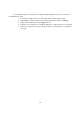Instruction manual
55
broadcast systems between NTSC and PAL, but much of the usage will be the same. You can use the
SMPTE bars regardless of where you are and what video system you are producing for, just as you can use
EBU bars wherever. You’ll notice that the EBU bars don’t have the gray scale information
The first thing to do is to get the color bars displayed on the monitor you want to calibrate. And then,
locate the image controls on the video monitor, as these are the ones we will be adjusting.
Turn the contrast control to its midpoint. Turn the chroma (color) control all the way down so the
screen image is shades of black, white, and gray.
Look in the lower right corner of the color bars. In the absolute lower right corner is a black square.
Immediately to the left of that black square are three thinner vertical bars. (These are called Pluge Bars,
which stands for Picture Lineup Generating Equipment.) Actually, when the monitor is correctly adjusted, you
should only see two of these bars. Adjust the brightness control until the bar on the right is jusT-Barely
visible, and the bar in the middle is jusT-Barely not visible.
Now look at the lower left hand corner: the second box in from the left is a pure white. Turn the
contrast control all the way to maximum and watch the white box flare and bloom. Now turn down the
contrast control just until the white box begins to change noticeably. At this point, the Pluge Bars should still
look as you set them in the previous step above: only the rightmosT-Bar should be barely visible. If that is
not the case, adjust the brightness control until it is.
If your monitor doesn’t have a blue only switch, you have to do this next bit strictly by eyeball and
luck: put the color control to the midpoint, and adjust the hue control so that the vertical yellow bar is a lemon
yellow (no orange or green tint) and the vertical magenta bar should not tilt toward red or purple.
If your monitor does have a blue only switch, or if you can find some blue lighting gel (like Wratten
47B dark blue), make it so the monitor is blue only. As you look at the top half of the bars, the large vertical
bars should look like alternating bars of equal brightness. Adjust the chroma control until the gray bar on the
far left and the blue bar on the far right are of equal intensity. As an aid in doing this, look at the line of
horizontal bars and match the gray vertical bar on the left with the gray horizontal bar on the right. Or do the
same with the blue bars.
Next adjust the hue control until the cyan and magenta vertical bars are of the same brightness. Use
the same technique described above, matching the vertical bar with the diagonally opposite horizontal bar of
the same color.
The goal of these last 2 adjustments, to chroma and hue, is to make the 4 large vertical bars (gray,
cyan, magenta, and blue) of all the same intensity or brightness.
When that is done, turn off the blue only switch or remove the blue filter, and look at some program
material (video) with skin tones, and use that as a somewhat subjective (though accurate) basis for making
fine tuning adjustments to chroma and hue.
If you have a waveform monitor and/or a vector scope, you can and probably do use it to check and
adjust the input video signals. The instruction manual will give you all the information you need.
But, if you don’t have a waveform monitor/vector scope to adjust incoming video, you can make
those adjustments by eye, using the SE-800’s color processing controls, now that you have a properly
calibrated program monitor. The process for each input channel will be very similar to the process we just
used to calibrate the program monitor, except we were adjusting the controls on the monitor, and now we will
be adjusting the controls on the SE-800.