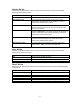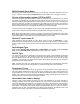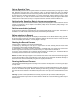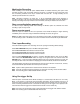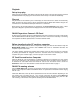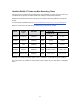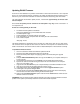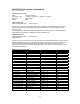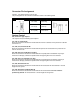User Manual
18
Updating DN-60 Firmware
From time to time Datavideo may release new firmware to either add new features or to fix reported
bugs in the current DN-60 firmware. Customers can update the DN-60 firmware themselves if they
wish or they can contact their local dealer or reseller for assistance should they prefer this method.
This page describes the firmware update process, it should take approximately 15 minutes total
time to complete.
Once started the update process should not be interrupted in any way as this could result in a
non-responsive unit.
As well as a working DN-60 you will need:
¾ The latest Firmware update for the DN-60.
This can be obtained from your local Datavideo office or dealer.
¾ The DN-60 power supply.
¾ A blank qualified* CF card with capacity up to 32GB
¾ A CF card reader if your computer does not already have CF card slot fitted.
¾ A PC or Mac computer.
*See page 17 also
The DN-60 formatted CF card appears to the computer as a disk volume and not as a video device.
The connection to the computer is done via the CF card slot in the computer or an attached CF card
reader. The DN-60 CF card volume name is shown as Datavideoxx (xx is a value between 0 and 99).
To update the DN-60’s firmware:
1. Use a CF card that is smaller than 64GB to update the DN-60.
2. Disconnect any IEEE-1394/DV/HDV cable from the DN-60.
3. Ensure the DN-60 power adaptor is supplying power to the DN-60 during the upgrade
process.
4. Unzip the DN-60 2010.XX.XX.zip folder and copy the file flash to your computer desktop so it
is easy to locate.
5. Use the DN-60 to format the CF card to FAT32, once formatted switch off the DN-60.
6. Eject the CF card from the DN-60 using the button next to it and attach it to the computer
using a CF card reader or slot
7. Copy the file now called flash from your computer desktop to the DN-60 formatted CF card.
8. Insert the CF card back into the DN-60 and then turn the unit on.
9. At the DN-60 menu enter the Tools menu and choose the Upgrade Firmware option.
10. Confirm yes at the question are you sure?
11. The unit should now update itself. Please wait until the process ends and the units display
has returned to the Home Screen showing the Record Mode option.
12. Now look at the Firmware Revision option under the DN-60 Tools menu to confirm the new
firmware number is now shown.
*WARNING: Once the option has been selected, DO NOT turn power off until the firmware has been
updated. If the update is prematurely ended the recorder will be made inoperable.