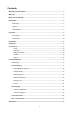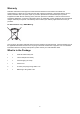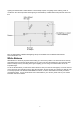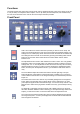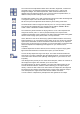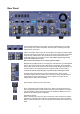User guide
8
Functions
The DVK-100 has three inputs (two camera inputs and one background input). Each of the inputs can be set
to Y/C (S-Video) or Composite. All the outputs, one Y/C (S-Video) and two Composite, are simultaneously
live. We recommend that Y/C is used for the camera inputs wherever possible.
Front Panel
CAM-1 and CAM-2 are used to select the input that you want to use or setup. The
active input will be illuminated in red. Each camera input has individual settings. The
settings are non-volatile (they remain stored even when the DVK-100 is switched off).
The settings for both cameras can be locked by pressing and holding either camera
button for two seconds. When locked the active camera button will turn amber
instead of red
The Adjustment Knob is used to alter whichever function is active. The unity position,
indicated in green is the neutral setting. The adjustment scale is marked in nominal
settings from -3 to +3. The adjustment can also be used to reset any value to factory
default; activate the function you want to reset by pressing the appropriate function
button, and then push the adjustment knob in, you will see the LED meter return to
unity.
The Arrow Buttons adjust the window size and the left and right edge. The spill
button adjusts the colour balance of the keyed image; it enables you to correct any
colour imbalance that remains on the foreground image once the backdrop has been
keyed out.
The window size can be set to remove any unwanted garbage from the foreground
image. Often your backdrop does not fill the whole screen, particularly if you want
your subject to appear small in the finished image. You can use the Up / Down / Left /
Right arrows to make the keying window smaller so that only your backdrop is being
keyed.
To adjust left or right edge press and hold the Left or Right Arrow for two seconds,
the button will flash. While the button is flashing you can adjust the edge detail of the
subject, you will see the value on the LED meter above the adjustment knob.
The Color Processor button activates the colour processor adjustments (see below)
for Foreground (Cam-1 or Cam-2) or Backgroundò The button will be illuminated red
when foreground is selected.