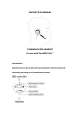Operation Manual
1. Turn the volume wheel all the way to the left on the headset adapter to
reduce the volume to its minimum. Connect the adapter to the expansion
port at the bottom of your Xbox 360™ game controller.
2. Connect the 2.5 headphone jack plug of the Communicator Headset into the
socket on the bottom of the headset adapter.
3. Fit the Communicator Headset over your ear and align the microphone.
Note
Correct placement of your headset and microphone is important to using your
headset successfully in your games. With the earpiece looped over your ear,
angle the mouthpiece towards your mouth. The mouthpiece is designed to
point the microphone towards your mouth without actually being directly in
front of it. This is to ensure good pick up of your voice without picking up
your breathing.
4. You are now ready to start your game or chat session. Start your game or
chat and set the volume to a comfortable level using the volume wheel on
the headset adapter.
Hearing Loss
Prolonged exposure to loud volumes may result in temporary or permanent damage
to your hearing. Be careful to not set the volume level too high on your headset
and take regular breaks when gaming or chatting.
For information about using your headset with a specific game, see your game’s
manual.
Troubleshooting
You can’t hear anything
Check that:
• The volume isn’t turned right down.
• The headset jack plug is pushed in all the way into the Universal Headset
Adapter.
• The adapter is properly connected to the controller.
Others can’t hear you
Check that:
• You do not have the mute button in the left (muted) position.
• The headset jack plug is pushed in all the way into the Universal Headset
Adapter and that the adapter is properly connected to the controller.
• Voice isn’t muted in Xbox Guide.
• You don’t need to press a button to speak in your game manual.