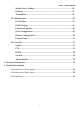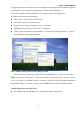User guide
2 Bay 3.5” HDD SATA NAS
4
is suggested that you configure the local computers to accept dynamic IP address assigned
by the DHCP server, otherwise assigned a no conflict static IP address.
This is the example of setting Windows XP computer network configuration:
(IP Address allocate by automatically)
z Click “Start” -> My Network Places icon
z Click View network connections icon
z Right click Local Area Connection icon -> Properties
z Highlight Internet Protocol (TCP/IP) -> Properties
z Check “Obtain IP address automatically” or “Use the following IP address” to setup
the IP address of the client computer.
1.4.2 Configure
2 Bay NAS
network setting by wizard
2 Bay NAS
factory default gets an IP address through DHCP protocol. If your network has
DHCP server,
2 Bay NAS
will try to obtain an IP address from the network it connects to when it
powers on. If there is no DHCP server in your network, after
2 Bay NAS
fail getting an IP address,
the default IP address of 192.168.1.1 will be set, and DHCP server will be started automatically.
Setup IP address for your
2 Bay NAS
z After finished setup the IP address of your client PC, run the setup wizard.