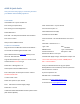User Manual
eBOXNQuickGuide
Thisprocedureonlyapplytocustomerpurchase
pureBOXN withoutHDDpopulated
CreateRAID
InsertHDDto5xTray‐lessmobilerack
PressentergotoQuickSetup
PressentergotoCreateSingleRaid
SelectRAIDlevel5
EnterPW–thiswillpreventeddeleteraidaccidental
Press
Yestoconfirm
NowyouhaveaRAID5created
PartitioncreatedRAID
PlugthemonitortoeBOX‐NtoobtaintheIPaddress–
Youshouldseesomethinglike192.168.1.105
OpenaWebbrowserwithhttp://(Ip
address)inthe
formatas:192.168.1.105
Loginwindowshouldopen–UseadminasUsername
andPasswordasfreenastologin
SelectDisk‐>Management‐>
+
AtDiskoptionselecttheRAID5volume
EnteradescriptionofthePhysicalvolume–Mineis
HardwareRaid510TB
Transfermode=Auto
Selectotheroptionasyourdesired
Press AddbuttonandthenApplychange
SelectDisk‐>Format
InDiskfieldselectSATAPMRaidandFilesystem
asUFS
(GTPandSoftUpdate)
EnterVolumeLabel=asyourdesired
Leaveminimumspace=8
SelectAdvancedFormat(4K)
UncheckDon’tEraseMBR
ClickFormatDisk–thisshouldtakeaboutlessthan5
min
SelectDisk‐>MountPoint‐>+
Type=Disk Disk=
SATAPM
RAID5PartitionType=GTPPartition
PartitionNumber=1 FileSystem=UFS
MountPointName=Yourinput
ClickAddthenApplychange–NowSystemreadytouse
Turnontheservicethatyouneed–SAMBB,NFSor
AFP…inServiceMenu
Onceyousatisfiedwiththesetup
gotoSystem
Backup/RestoremenuandbackupthesetupSavethis
fileandrestoreitifneedit
Ifyouhavequestioncall:
8002667310–7145581808
Chatwithusathttp://www.datoptic.com
Orsendemailtosupport@datoptic.com