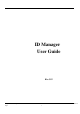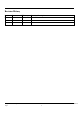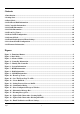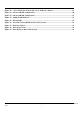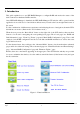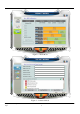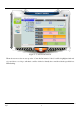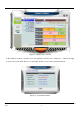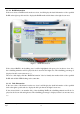User guide
RM4_eSU3 RAID Manager User Guide Rev. 0.90 20 09/03/19
Page 10
2.1.1.2 RAID Information
If the user selects a RAID item from the tree view, it will display the detail information of the specified
RAID at the right top table and also display the RAID member disk charts at the right bottom area.
Figure 7 – RAID Information
If the selected RAID is in rebuilding state, it will be highlighted with green color in the tree view. Also,
the rebuilding animation will be played at the bottom left and right area. The rebuilding percentage is
displayed at the bottom center area, too.
The user could simply click the “RAID Information” label to identify the member disks of the specified
RAID with all disk LED flashings at the same time.
2.1.1.3 Disk Information
If the user selects a Disk item from the tree view, it will display the detail information of the specified
disk at the right top table and also display the disk pie chart at the right bottom area.
If the selected disk is one member disk of the rebuilding RAID, the rebuilding animation will also be
played at the bottom left and right area. The rebuilding percentage is displayed at the bottom center area,
too.