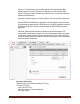User guide
uNAS/tNASUserGuideVersion1.0 Page13
d. Enable Full Control in the Allow column
e. Click the "Apply" button
6. Allow “read” access for a group "COMPANY" to this directory
a. Make sure that the group "COMPANY" exists
b. In security window click the "Add" button
c. Select the group "COMPANY" (Advanced Find Now will show you all users and groups) and
click OK
d. Enable "Read & Execute" in the Allow column
e. Click the "Apply" button
7. Make “read only” directory with a full access subdirectories for the group “ALL” (using inheriting
permissions)
a. Create a folder "ROOT"
b. Go to the security window
c. Remove both “Everyone” and “Your” group
d. Click the “Advanced” button and then the “Add” button
e. Select the “ALL” group and click OK
f. Change “Apply onto” to “This folder only”
g. In permissions leave only “Traverse Folder / Execute File” and “List Folder / Read Data”. Click
OK
h. Click once again the “Add” button and add ALL group
i. This time select “Apply onto” to “Subfolders and files only” (this step will submit any inherited
permissions)
j. Select “Full Control” and OK
k. Click “Apply” to save permissions.
With these settings users from the group “ALL” cannot remove the “ROOT” folder or make any
changes to its contents. All new files/folders will be created based on the access given by inherited
permissions.
Example:
- file /ROOT/some_file.txt can be changed but can not be removed
- directory /ROOT/directory can not be removed but a users from the group ALL can create folders
and files in this directory.
- file /ROOT/directory/my_file.txt can by removed and changed by the group ALL (if inherited
permissions wasn't changed)
8. Inherited permissions. If the file or directory has inherited permissions, all newly created
subfolders will inherit the main folder permissions. All permissions can be changed. Please keep in
mind that changing permissions in the main folder will trigger the same changes to the inherited
permissions of any subfolder within.