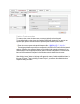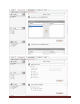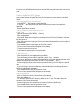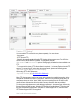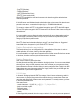User guide
uNAS/tNASUserGuideVersion1.0 Page57
• CoreFTP (Windows),
• FileZilla (Windows),
• IgloFTP (Windows and Linux),
• SSLFTP (Linux console client).
When SFTP is enabled, the user has the access to the share through the authorized user
name and password.
If the NAS server uses Windows domain authorization then a short name of the domain must
precede a user name – connected with a plus sign, i.e. “DOMAIN+Administrator”.
To connect to a share via SFTP, in the selected encryption, type in SFTP client NAS support
SSL and TLS explicit encryption. All SFTP shares are in the “shares” folder. Users see only the
allowed shares.
If you are unable to see any directories when connected to ftp server please make sure that
you have rights to access any share over ftp. If still you cannot see any directories please
change your ftp client to passive mode.
Most FTP clients have bookmarks allowing to set up IP, port home folder, etc. Suggested
home folder for the Anonymous is “pub” and for SFTP is “shares”.
Function: Data replication agent settings
This function allows you to set configuration for a data replication of the share. In order to
enable replication for a share, check box Use data replication.
It is recommended to set Login name, Password and list of Allow access IPs that have access
to the share, in another case everyone will have access to the share.
Function: Remove share
Click "remove" button to remove the share.
No data (directories and files) will be deleted on the logical volume. You can re-create deleted
share any time. Just go to NAS resources menu, click on Shares (as you create new share),
browse directories structure to find the folder you want to assign the share. Finally in the field
Name please enter your share name and click on "apply" button. Now you will find again the
deleted share in your network neighborhood.
5.2.2.3.2 Users
In the mode “Workgroup internal LDAP” the category “Users” serves as data entry mask for
user accounts. In principal, the process is the same as when you create shares. Enter new
users here and assign each of them a name and a password. For security reasons, you have
to enter the passwords twice.
User name cannot:
• contain characters: ~ ! @ # $ ^ & ( ) + [ ] { } * ; : ' " ., ; % | < > ? / \ = `,
• begin or end with a space.
• Password cannot:
• contain characters: ' " `,
• spaces.
If users forget their password, there is no way to retrieve it. You can only set a new password.