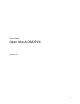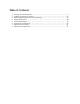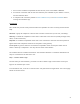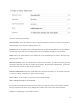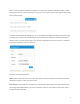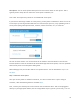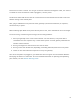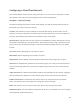User's Manual
!
10!
Configuring a CloudTrax Network
Your network should now be up and running, but there’s a lot we can do to customize it to meet
your specific needs. We’ll walk you through the most common settings here.
Configure > General Settings
The General Settings tab controls network-wide settings. This will be partially filled in with the
information you used to create the network.
Location: This defaults to the first address you entered when setting up the network. You can
change it at any time. Note that the location only determines where your access point appears on
the map; radio settings will be based on the IP address of the access point.
Network name: The login name for this network on the dashboard, and also the login ID to access
this network individually by a site administrator. This is NOT your master login. This allows you to
give access to only the network settings for that network without allowing access to your master
account.
Time Zone: Used in displaying the local time on reports.
AM/PM time: Used in displaying the local time on reports.
Display Name: Used to display a more descriptive name (other than the login ID) on reports.
Password: The administrator password for this network. Again, this is only for this network and is
not your master login password. It is also not the password your users will use to connect to the
network.
Lobby Password: The Lobby Assistant (lobby.cloudtrax.com) password for this network. Logging in
with this password will display the create voucher page. All other edit access will be denied.
Disable Limited View: If unchecked, users will be able to see a limited view of the network
status. The password will still be required to change any network settings.
Email: Your email in case we need to contact you. We will not share this with others.
Notification Email: The email address notifications will be sent to if enabled. You can list multiple
email addresses, separated by spaces.